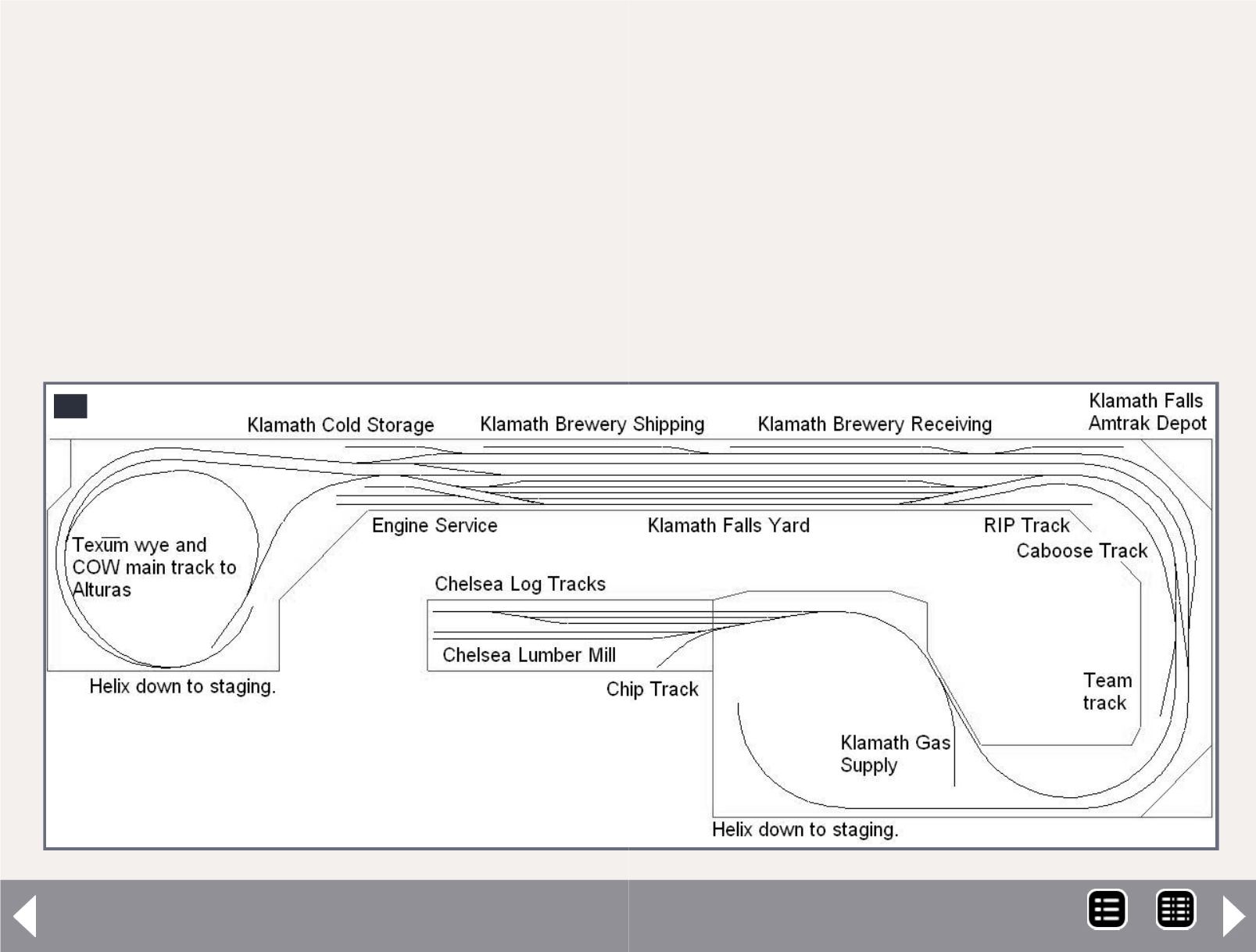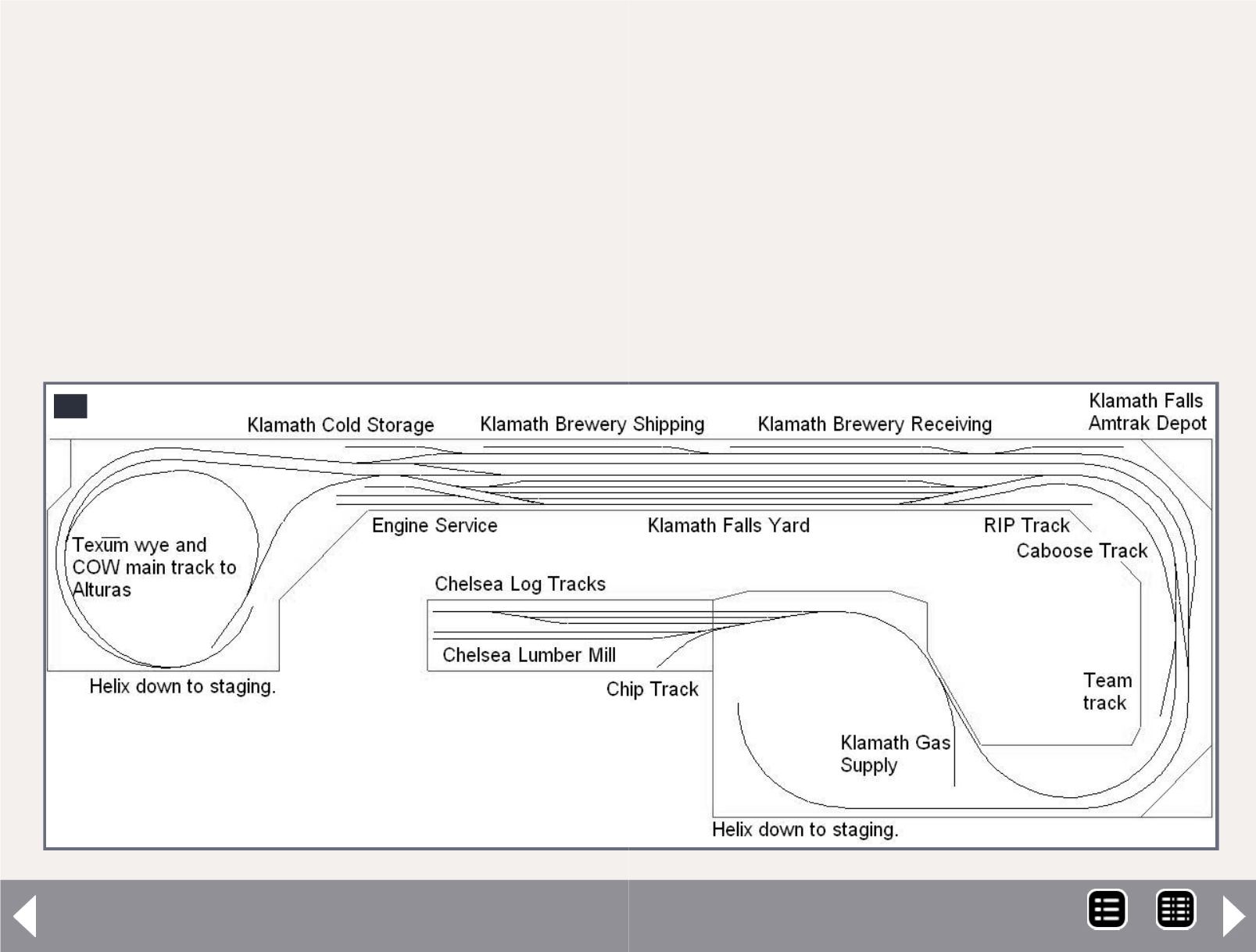
JMRI Generating switch lists - 7
layout roster by clicking on the Add button located at the bot-
tom of the Cars window. This will bring up the Add Car screen
(5). I am adding a kaolin tank car to my roster. First, use the
drop down menu to select the reporting marks under Road.
Click the Edit button under Road, enter “ACFX” under reporting
marks and click Add. The new reporting marks are now in the
drop down list. Next, enter the car number. I didn't find the car
type listed, so I click the Edit button to add Tank Kaolin.
Now I can tell the program if this car is a caboose, has a FRED
attached, or contains hazardous materials. Then I enter the car
6a
length. If the value needed isn’t in the list, use the edit menu
to add it. Under weight, you can let the program calculate it for
you, based on the NMRA guidelines, or enter it manually.
Leave Location blank until you set up the schedule for the car.
Color is next, and again, you can enter other colors into the list.
Load and Kernel I leave blank. The final entries are date built,
owner, and comments.
When the data is the way you want it, click Add and the car
is entered into the roster. Even though the help file suggests
you follow a certain order in setting up the program, you don’t
MRH-Oct 2013