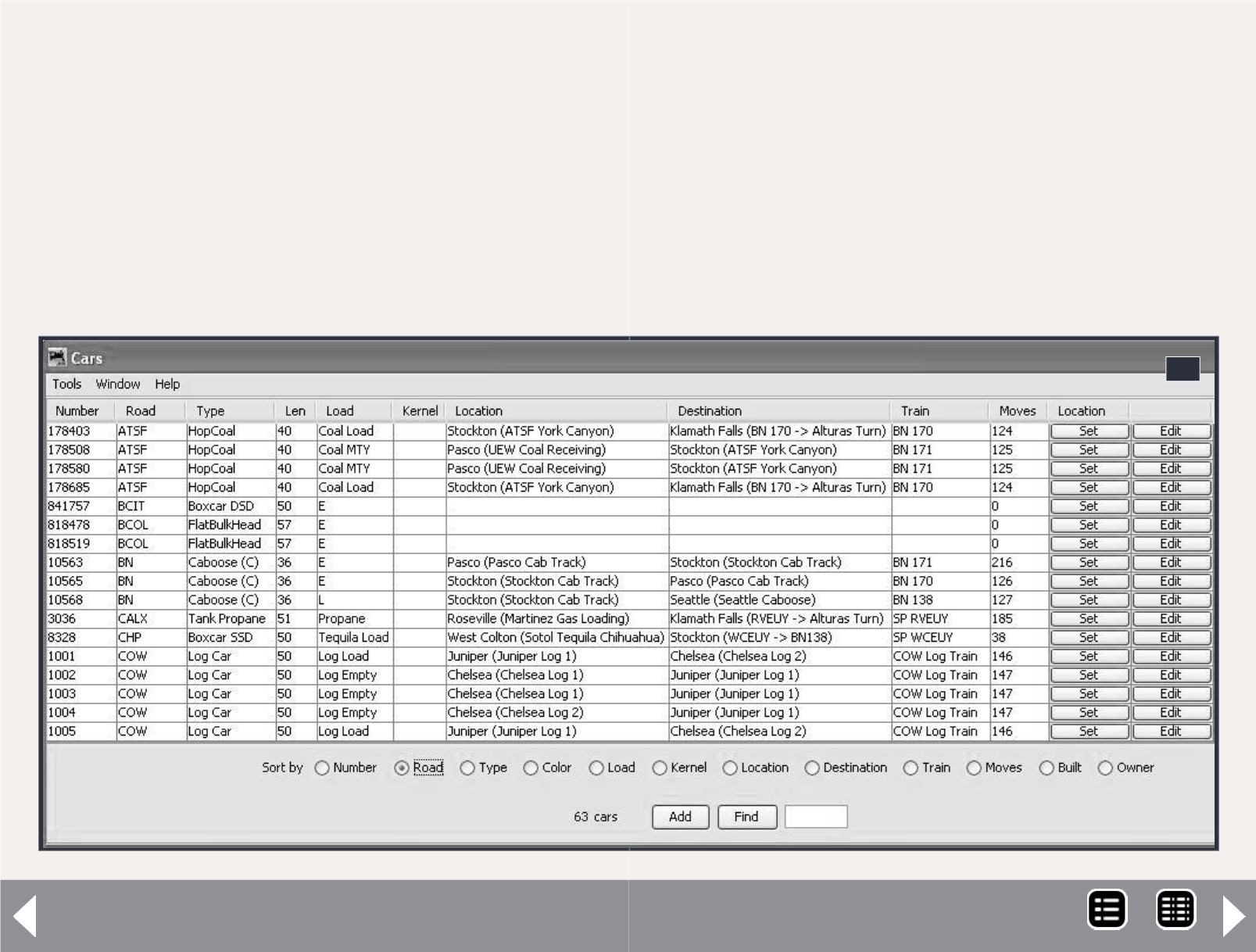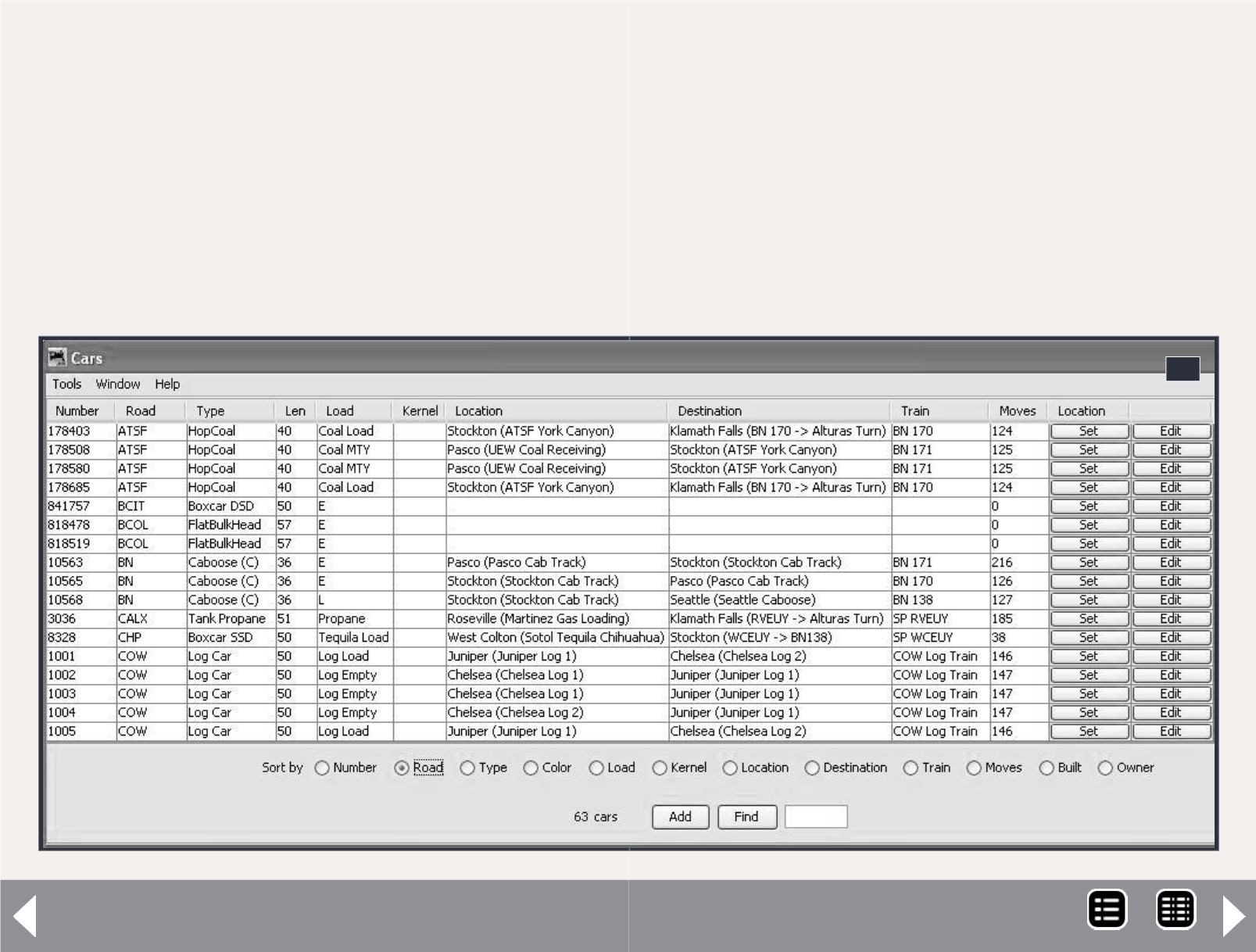
JMRI Generating switch lists - 5
The help file it suggests you follow the steps in a certain order.
I have found that once you get the basic locations entered, you
should add your freight cars next. Once you start setting up
industry sidings and freight schedules, you need to have cars in
the roster for the program to use in fulfilling those schedules.
Rolling Stock
Click on Operations -> Cars you will see a screen similar to what’s
shown (4a, 4b). Until you add cars, you will have no data in this
screen. Take a close look at what’s on the Cars screen. This will
give you a good understanding of the power in this program.
From left to right we have: the number and road name of the
car, then car type. I use a modified form of the descriptive man-
ner displaying car types, but you can use the AAR method in
the Settings page. For example I have several types of boxcar:
DSD for Double Sliding Door, SSD for Single Sliding Door, DPD for
Double Plug Door, as well as several other boxcar types.
The next column is the car length, followed by the car’s load. In
addition to the default E (empty) and L (loaded) designations, I
enter other custom loads, such as coal load and coal empty. I’ll
describe how to create those a bit further on in the narrative.
4a
MRH-Oct 2013