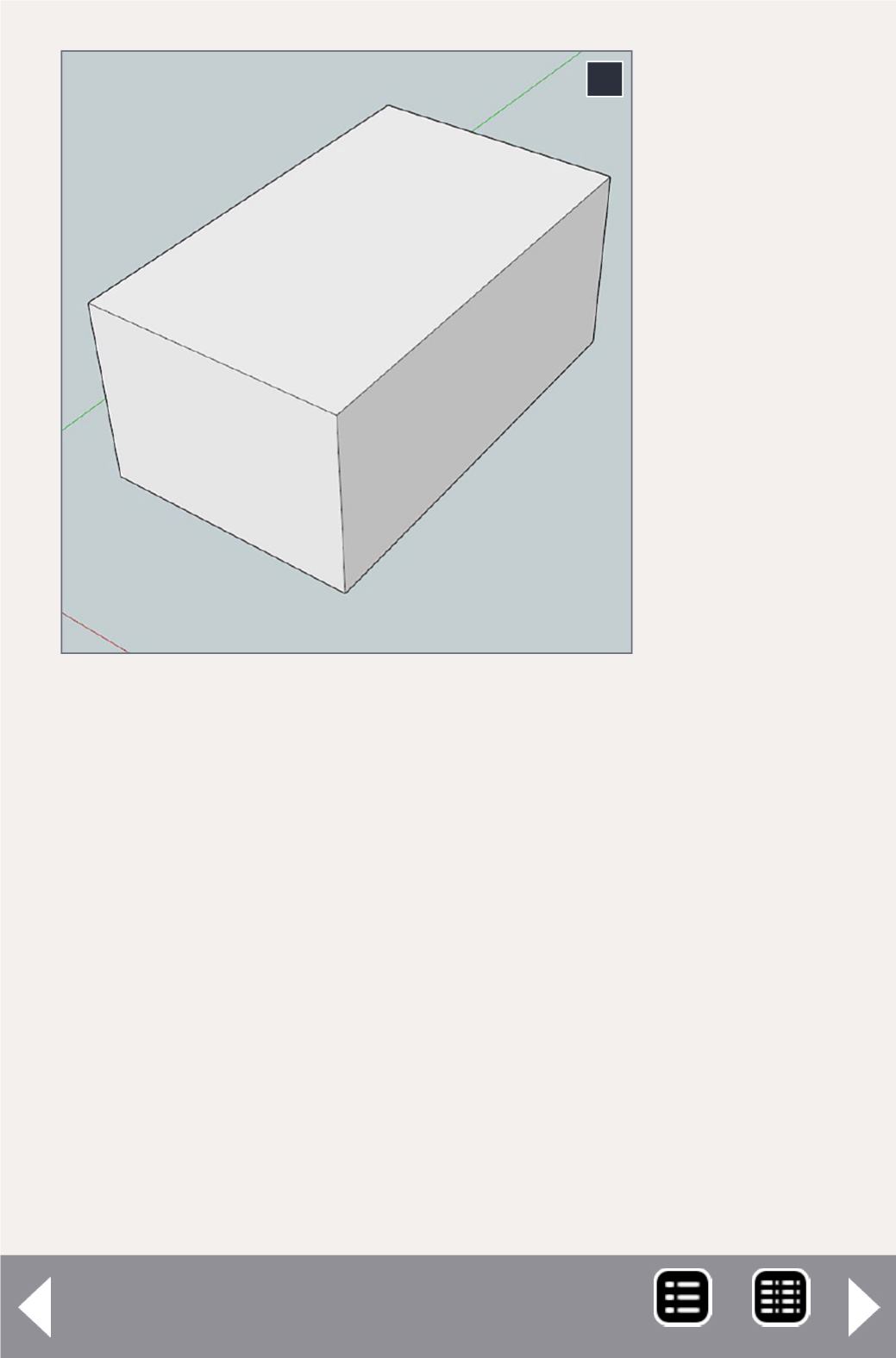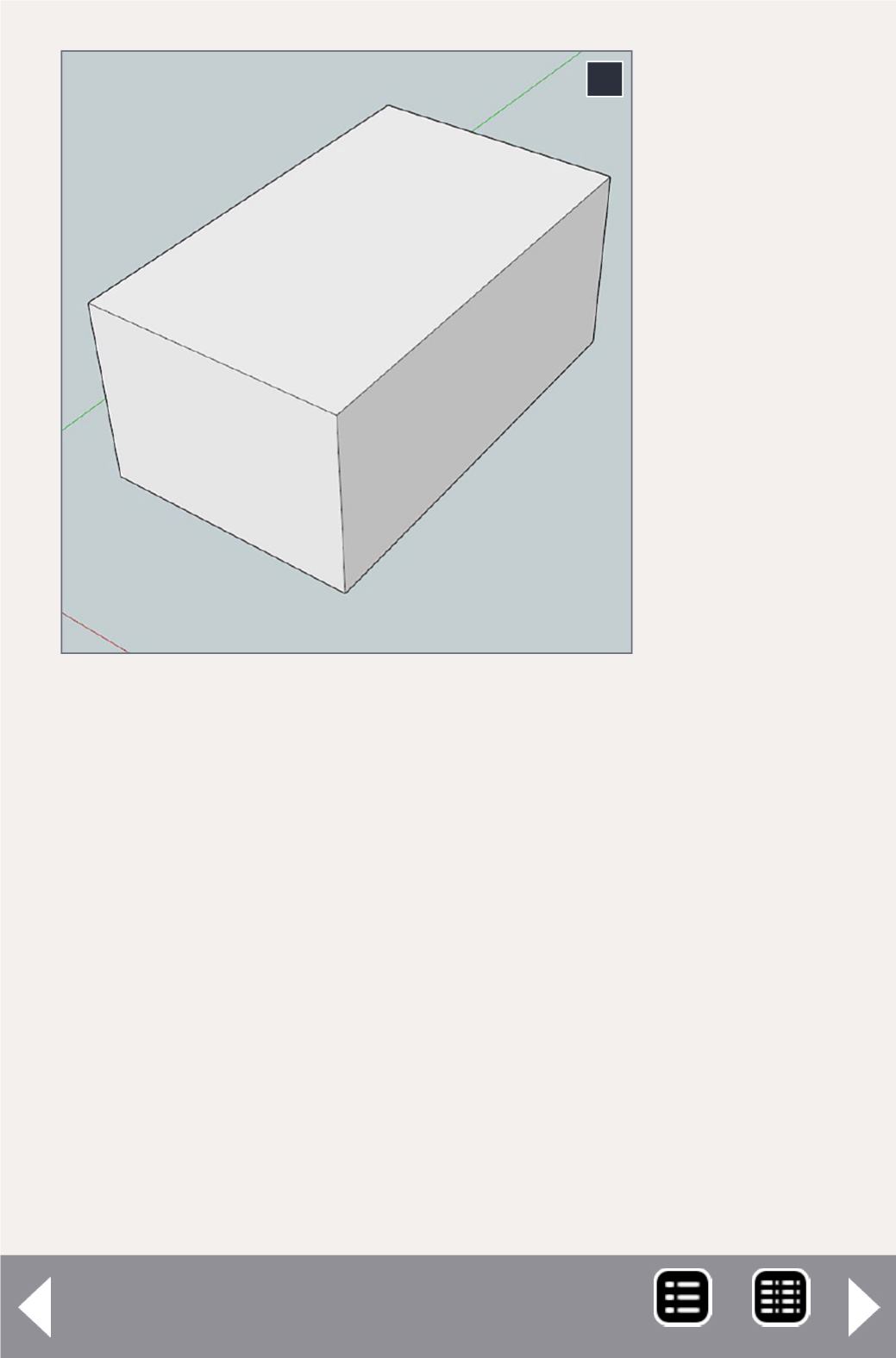
The size of
the crate
is now set.
This is how
all objects
in SketchUp
are created.
A shape is
drawn on
any surface
and then it
is pushed
or pulled as
desired.
This is a good
time to play
around with
the view
tools: Orbit,
Pan, Zoom, Zoom Window, and Zoom Extents. If you have a
mouse wheel, you can use it for zooming in and out.
Now to make it more interesting, put some 2x4s around the
edges for reinforcement. You could use the rectangle tool,
draw rectangles on the faces and pull them out, but there’s an
easier way. Select the Offset tool, click on a the vertical long
face, and start to drag a copy of the rectangle (this works with
any shape). Once you have started the rectangle type “6 Enter”
and you have a 6” border. This accounts for the width of the 2x4
plus the thickness of the 2x4 on the adjacent faces. Now take the
Push/Pull tool, push the center rectangle in, and type “2 Enter.”
The result is seen in [8].
7
7. The basic crate shape, 48” x 80” x 36”