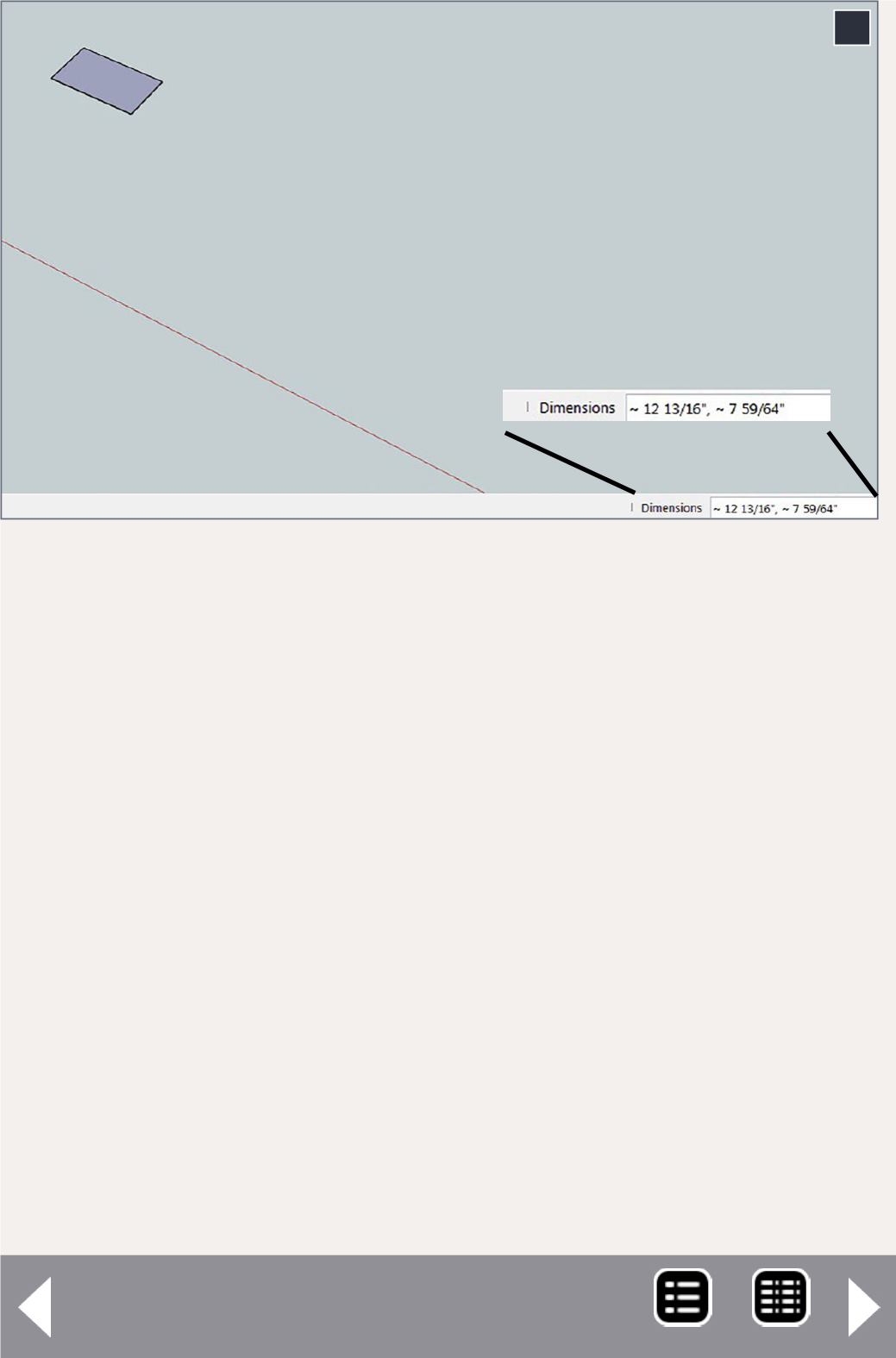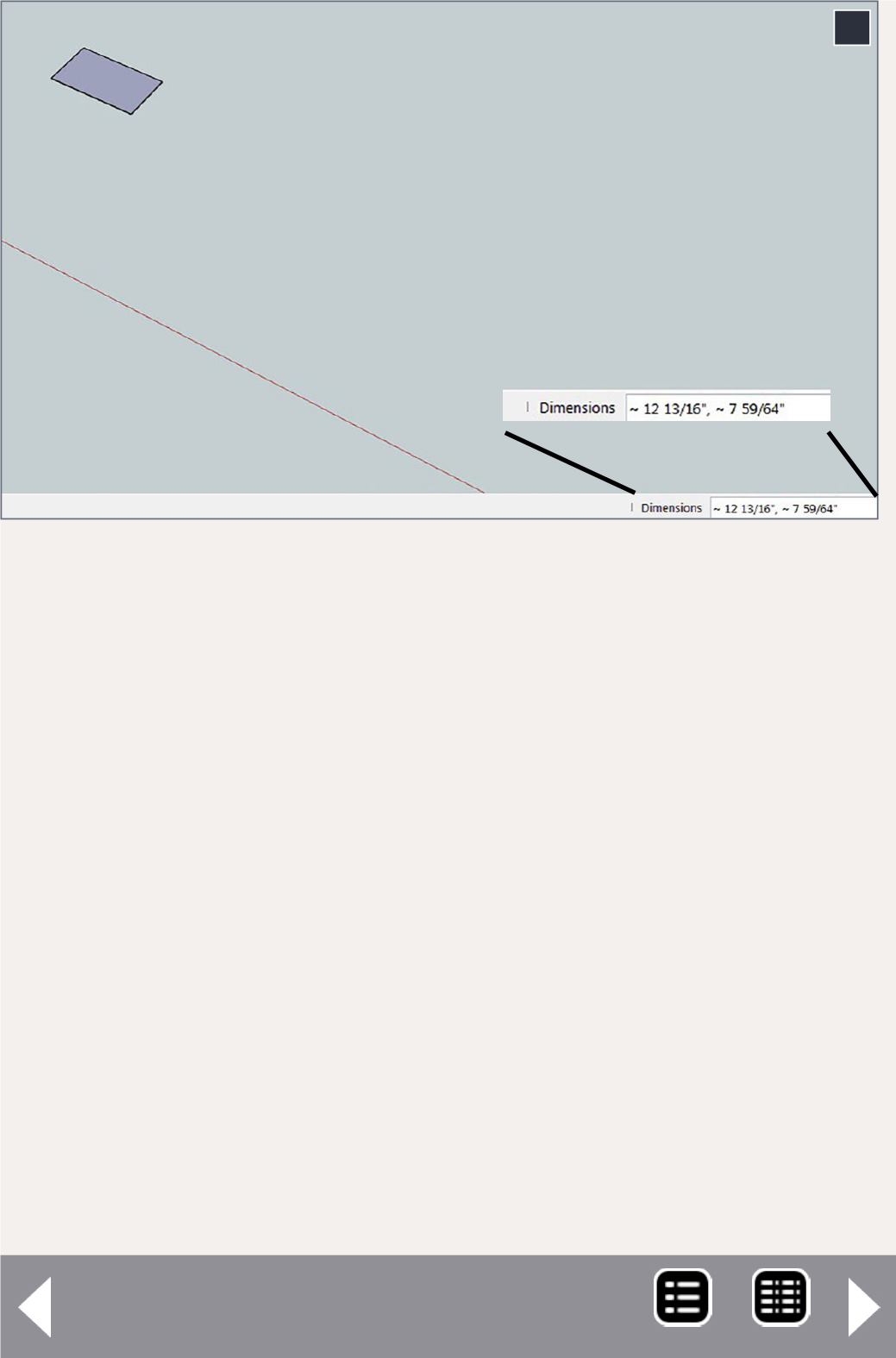
a description will pop up. To illustrate how SketchUp works, I’ll
walk through the creation of a shipping crate.
Select the rectangle tool, click and hold at a point in the draw-
ing area, and drag the icon a short distance. A small rectangle
will be created. The dimensions of the rectangle will be dis-
played in the lower-right corner.
Now type the dimensions you want (48,80, the size of a large
shipping crate). Press Enter and the rectangle will be adjusted
to the desired size. You do not type in the Dimension box, just
hit the keys and SketchUp will handle it.
Pick up the Push/Pull tool, select the rectangle, and pull it up.
The distance is not critical, just start the movement. Type the
desired distance “36 Enter,” and the basic shape, a box 48” x
80” x 36”, will be created.
Intro to 3D modeling - 6
6. Start of Rectangle; note the dimensions in the lower
right corner
6
MRH-Aug 2014