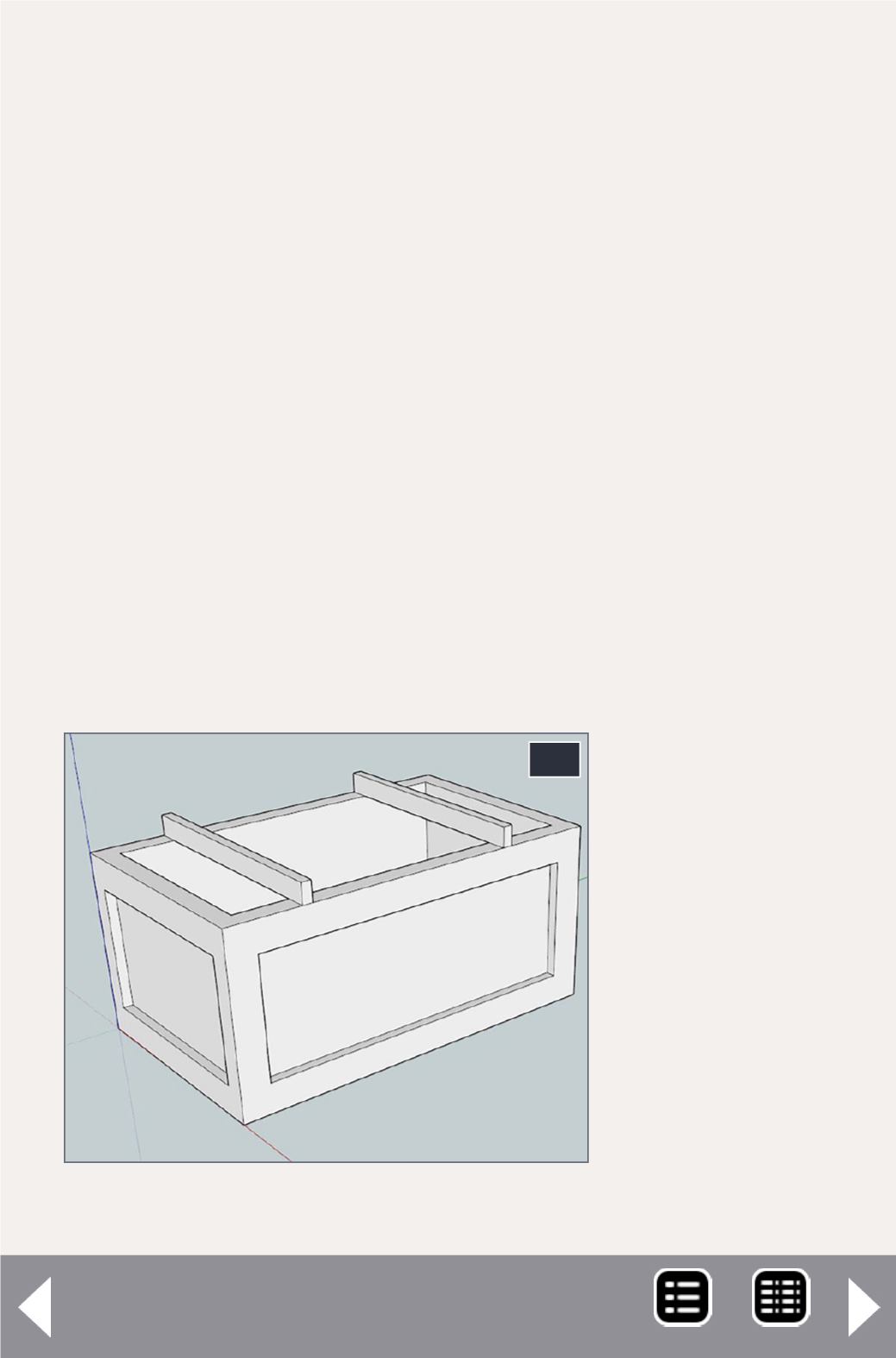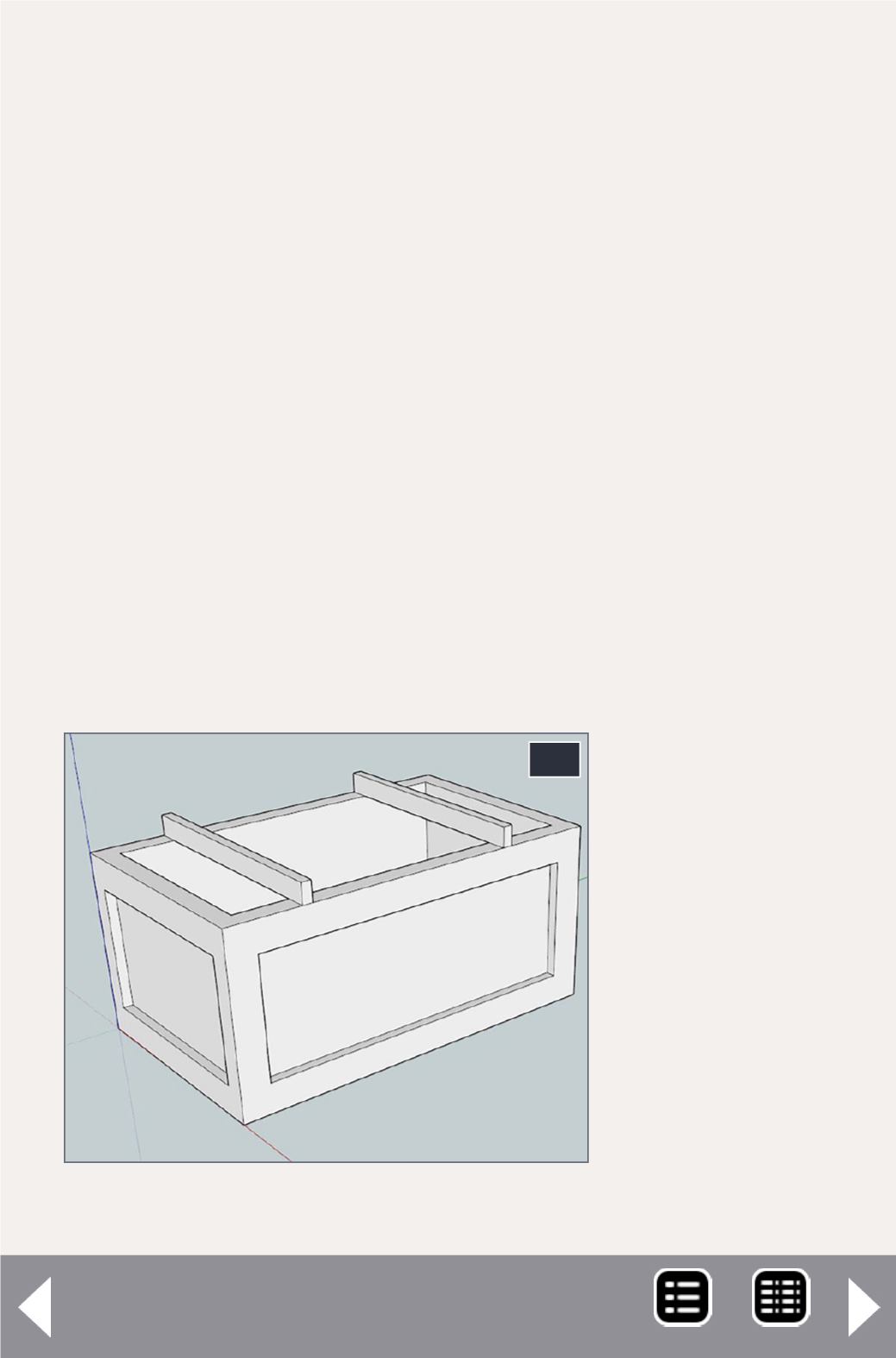
Just one more step – scale it to the desired size. Select the
entire crate and with the Scale tool move one of the handles
to make it smaller and type “0.01148” (that’s 1/87.1, but
SketchUp doesn’t understand fractions) to reduce it to HO
scale. It will reduce to a tiny speck on the screen so use the
“Zoom Extents” tool to see it. I like to move it so the sides line
up with the drawing axes. Some older software requires that
the model be positioned in this way or it tries to print it out in
space. With it at the origin, there won’t be any problems.
Now we can play with one of the cool tools, the Section Plane.
Pick it up and click one of the surfaces of the crate. The green
tool will turn into an orange rectangle that creates a cut-
away section of the crate. Select it (it turns blue) and use the
move tool to move it through the crate to see any section
you like. This is useful to check that you meet minimum wall
thicknesses.
Now just go to the File menu, Select “Export Model/Collada
File. Say OK to the defaults. All software packages accept
ASCII data
and it must be
exported in the
same units as
you drew it, in
this case inches,
or it will change
size. E-mail the
Collada file to
Shapeways and
in a few days
you’ll have the
physical part.
You can use the
11. Crate with 2x4 spacers.
11
Intro to 3D modeling - 8
MRH-Aug 2014