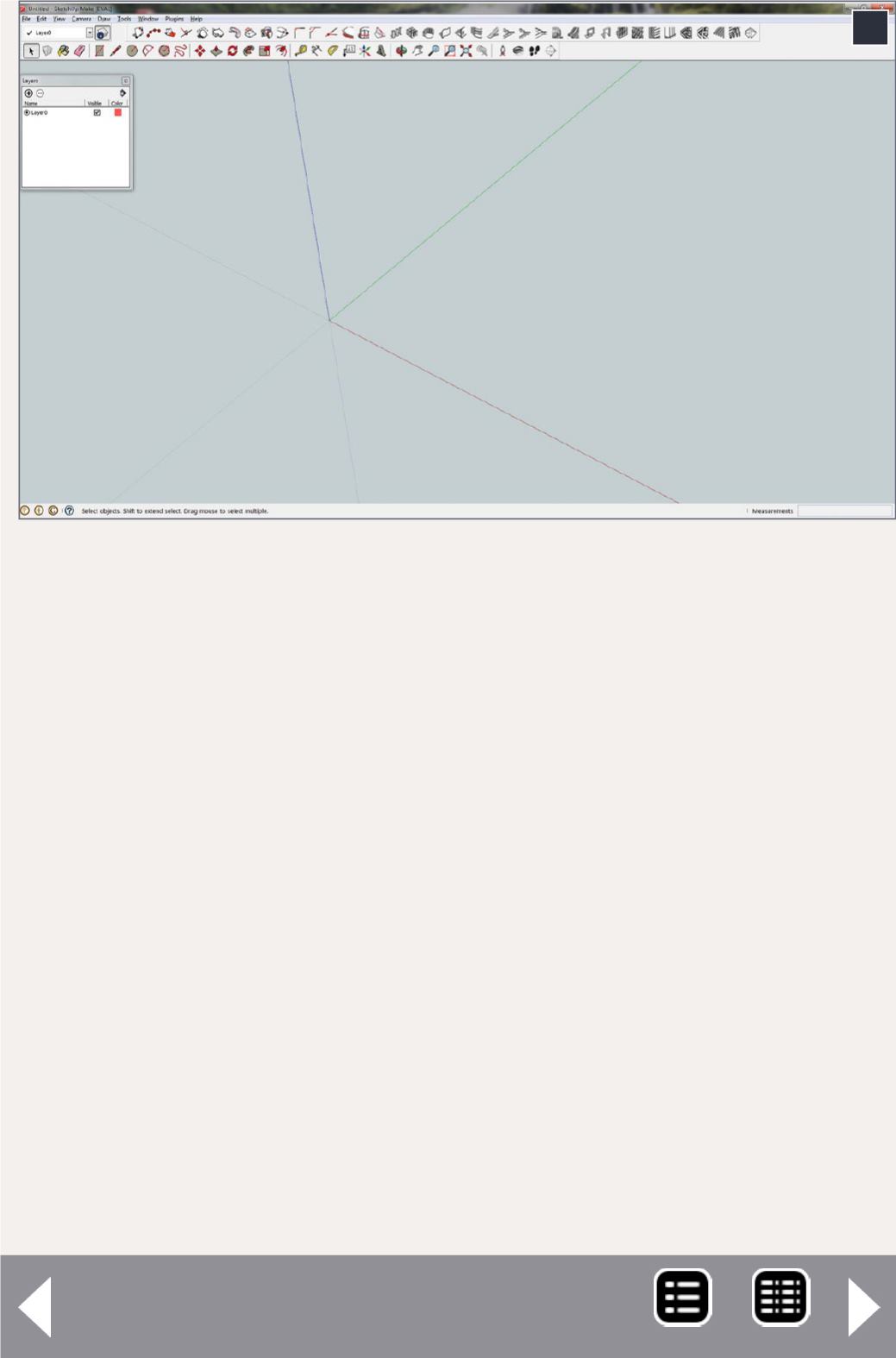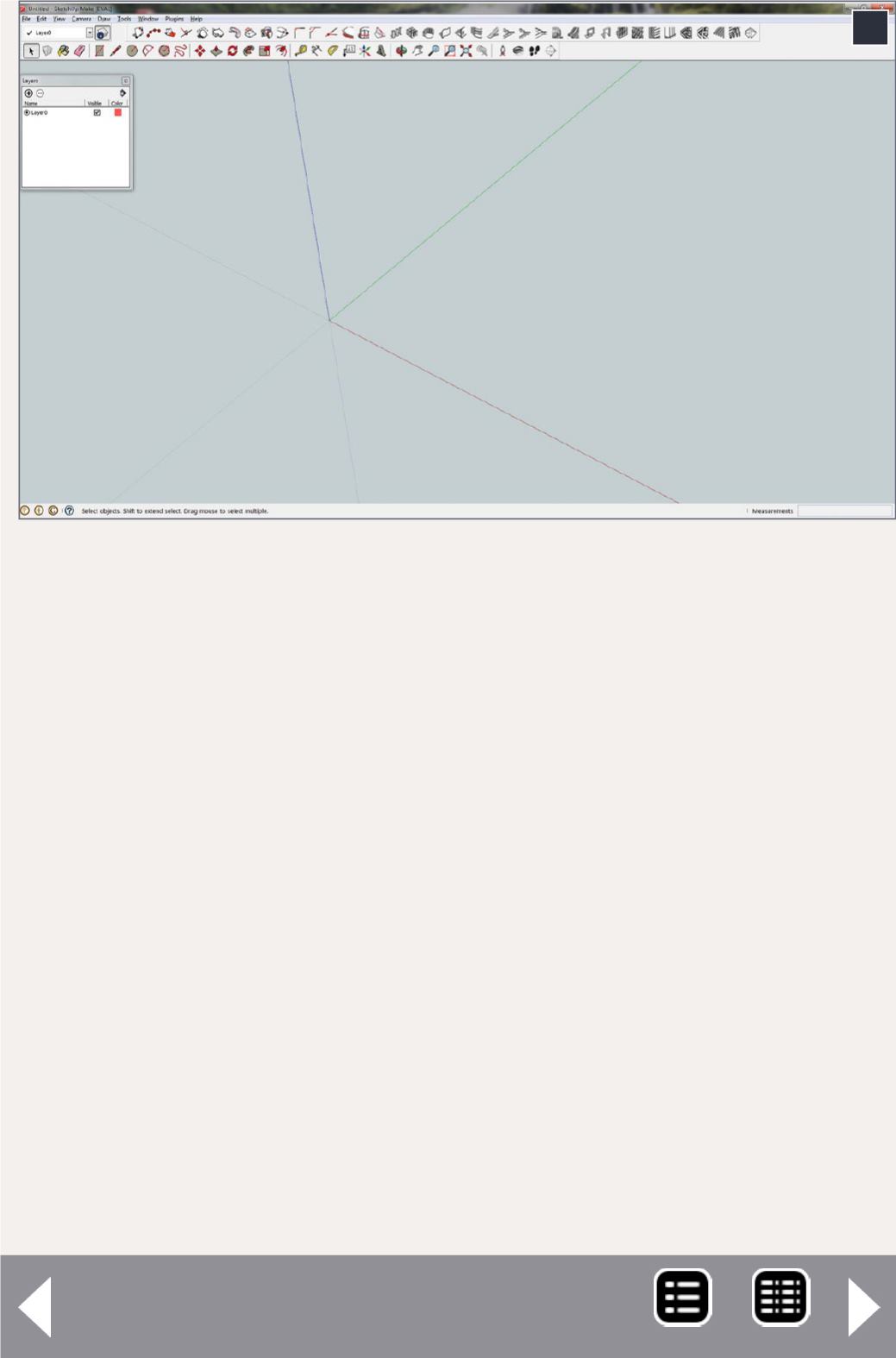
When you first start SketchUp you have to select a template. I
selected the inches “Woodworking” template. If working from
an old set of drawings in feet and inches you may want to use
that template. I prefer to work in just inches. You can draw
in the scale of your choice, but professionals draw the basic
shape full size and then shrink it down to the proper scale.
Download and install SketchUp Make, the free version. In
the View menu open the Toolbars window. Select the Large
Tool Set, Layers, Solid Tools, and Standard toolbars. You can
uncheck the Getting Started toolbar. After installing the plugins
the screen will look something like [5].
The SketchUp start screen
I moved the icons for “1001bit Tools” to the top toolbar.
Cleanup is in the Plugins menu, “Arcs and Circles +” is in the
Draw menu, and Collada File is in the File menu. To see what
the various tools do, hold your mouse cursor over the icon and
5
5. The SketchUp start screen