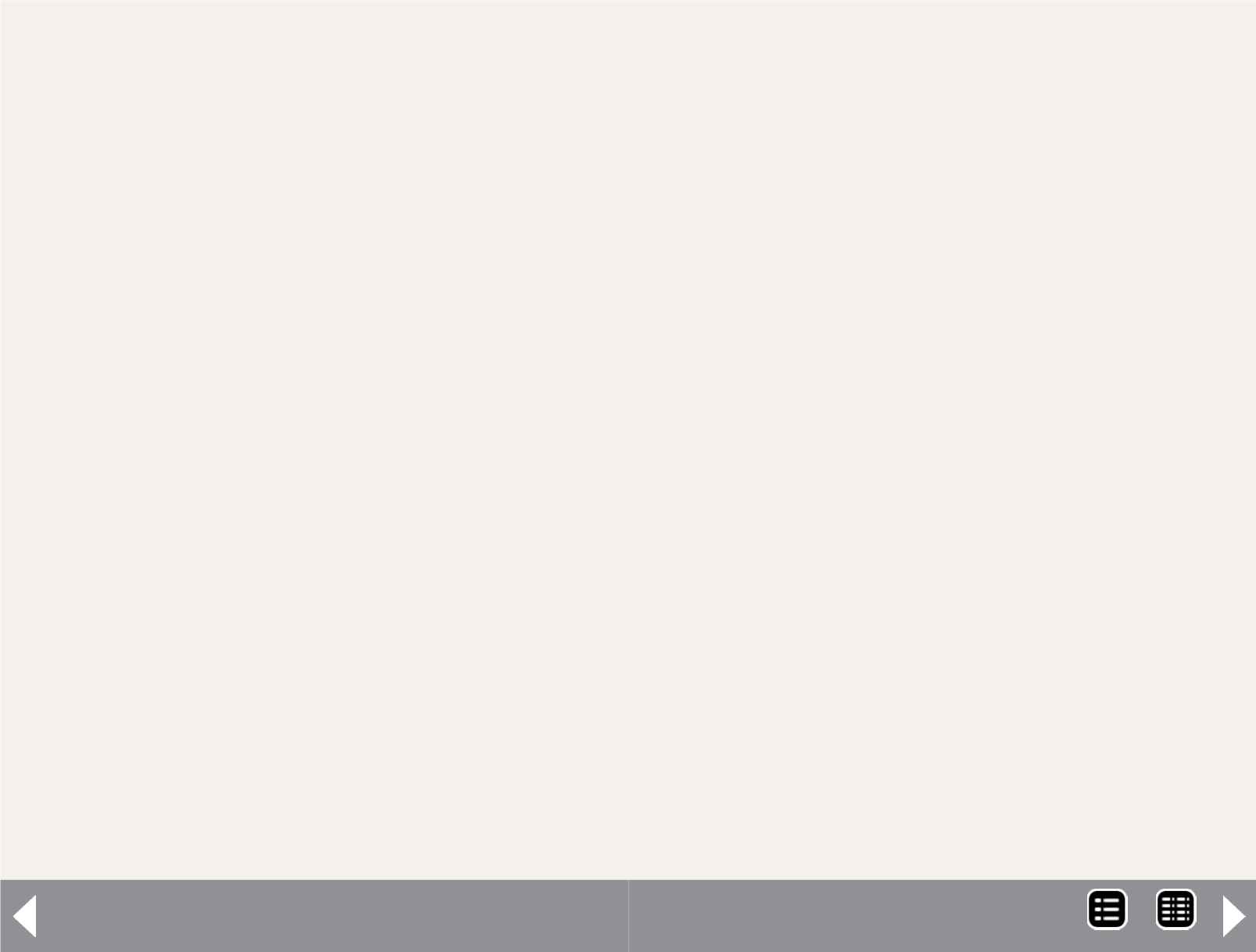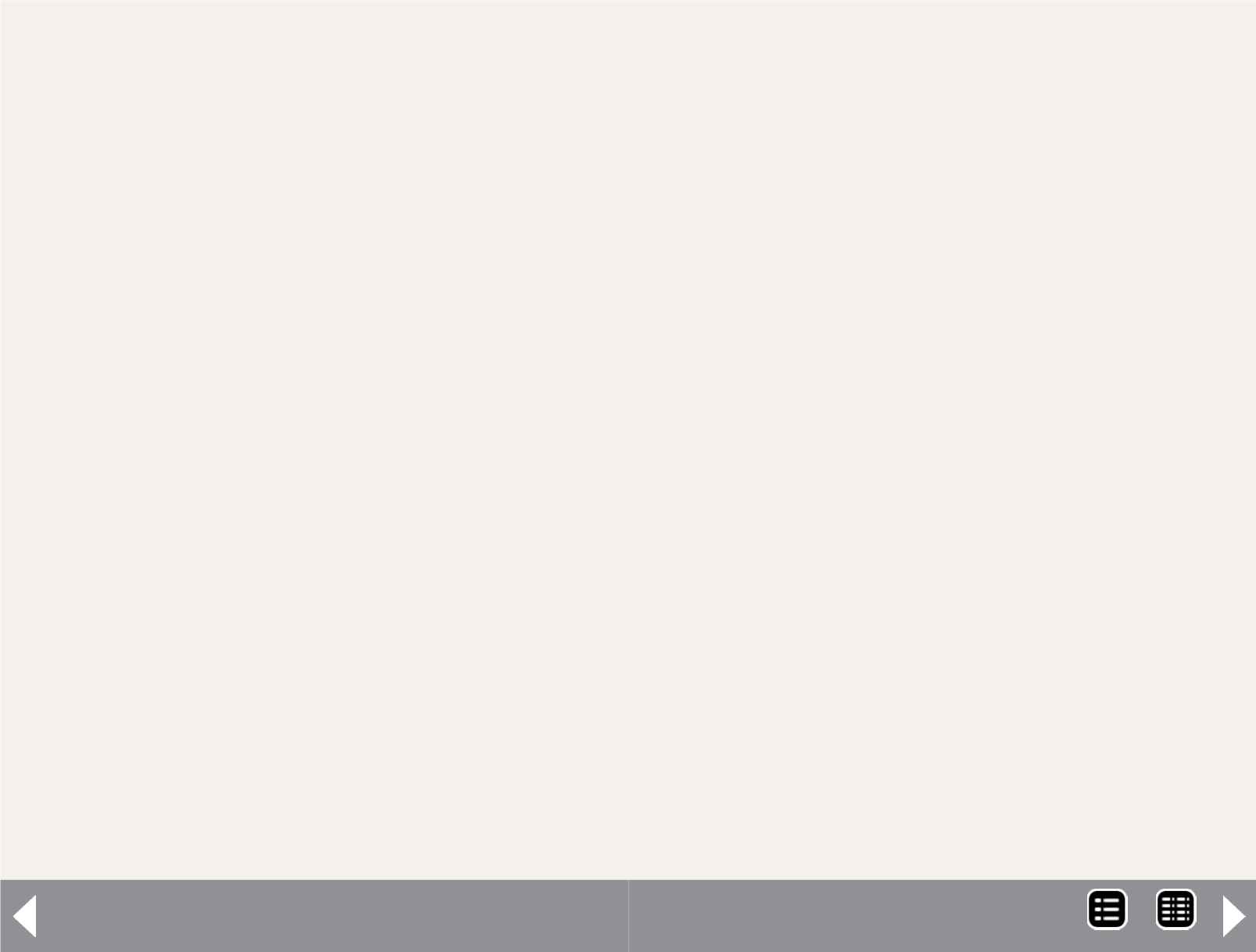
Intro to 3D modeling - 4
Warehouse you will need 1001bit Tools. Shapeways will accept
Collada files for part production.
Another free CAD program is FreeCAD. If you want to purchase
a commercial CAD package, I recommend Rhino, which I cur-
rently use, at $1000, $1300 with the Flamingo render engine.
It has an excellent help system which also serves as a good
tutorial. My favorite is Ashlar Cobalt because of its excellent
user interface. It is more expensive ($2500), but less so than
AutoCAD ($4500). Finally. ProgeCAD is a relatively inexpensive
AutoCAD-like program. The basic package sells for about $500.
I’ve never tried it, but it looks good on paper.
Creating 3D Models for Printing
A model intended for use in 3D printing is more involved that
one intended as an engineering drawing because of some
added requirements.
Objects must be closed
In a CAD drawing, a solid is not a solid, but a volume encased
by a set of continuous surfaces. To achieve this, all the surfaces
must join continuously along all the seams. There may be no
holes in the surface and no naked edges. A tiny bit of a surface
sticking out beyond another surface will cause an error when
exporting the Collada file used for 3D printing. Finding the
source of the problem isn’t difficult with most CAD systems,
but it can be time consuming if there are a lot of these errors.
Objects must be manifold
In simple terms, where any surfaces join, there can be only two
surfaces. In two dimensions, a T is not manifold, but an L is.
This problem sneaks in when you’re adding details to a larger
structure. For example, if you add rivet detail to a flat surface,
you have to delete the portion of the flat surface that the rivet
covered, and you can’t leave any holes. It can be difficult to
spot these errors because they are often hidden in the interior
of the model.
The Normals for all surfaces must point
outward
This is not something you would normally think about. In 3D
model construction, surfaces have a front side and a back side.
You can’t see it in the rendered model, and for an engineering
model it doesn’t matter. If you create a ‘solid’ figure such as a
sphere or a cube using a CAD tool, the normals will be facing
outward, the proper direction.
However if you create a solid object from individual surfaces,
the normals will face in the direction determined by the order
in which you draw the points. Once you figure it out, you get
in the habit of drawing the edges of the surface in the proper
order. If you use existing surfaces to create a new surface,
there’s a problem.
For example you have drawn four sides of a cube and you want
the program to put a top on it using the edges of the existing
sides, the direction is determined by a mathematical formula
not obvious to the user. You have to ask which way it’s facing,
and there’s the rub. Rhino, the CAD system I use, shows little
arrows. That’s fine for a few surfaces, but what if you have hun-
dreds of them? There’s a forest of arrows and it’s darn difficult
to find the ones that are pointing the wrong way. So I have to
go over the model in great detail, inspecting 10 or 20 surfaces
at a time. The interface makes it as painless as possible, but it
still takes time.
Other limitations
Keep in mind the minimum dimensions and the working vol-
ume. Depending on the material you use, there are minimum
MRH-Aug 2014