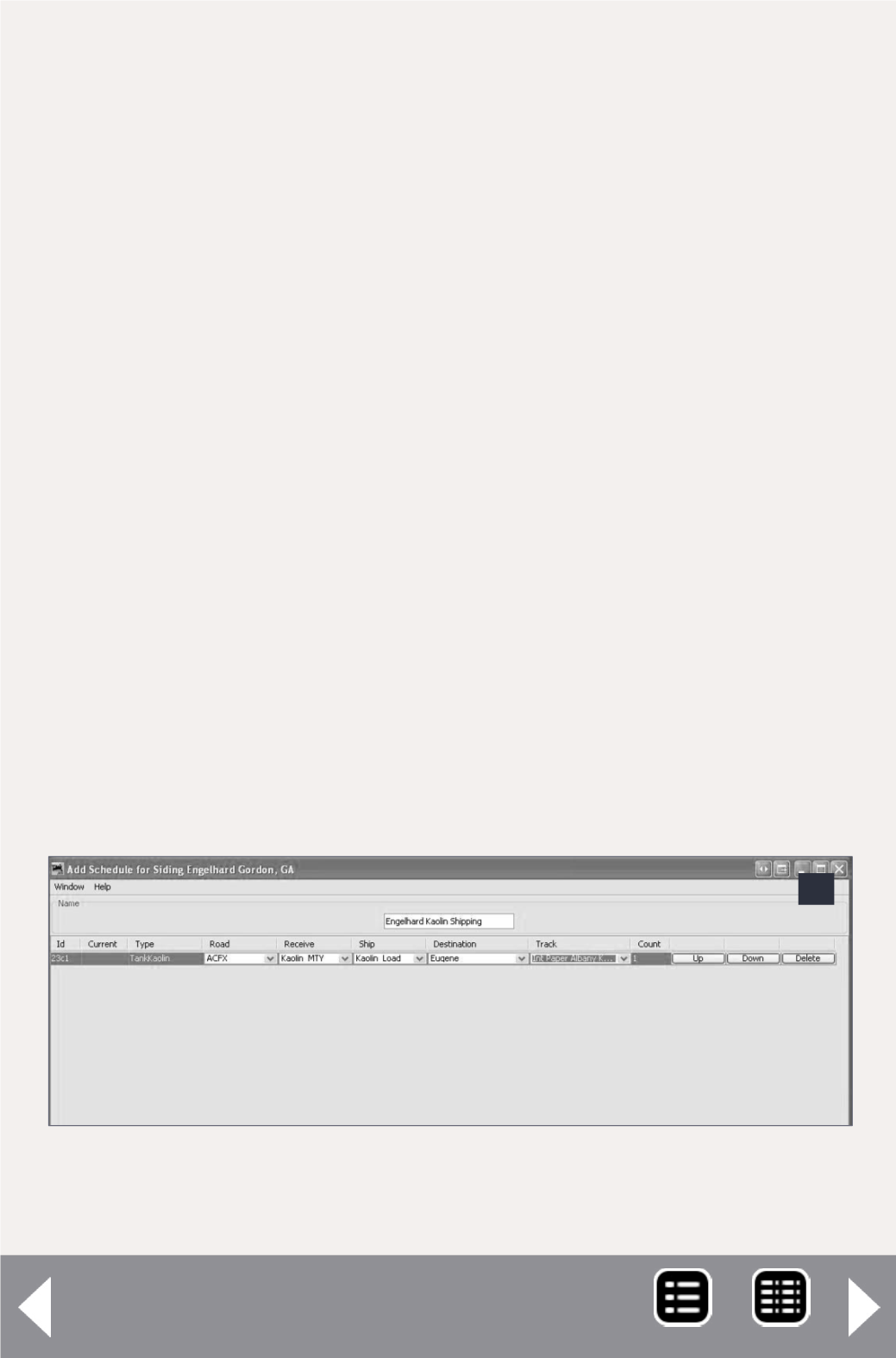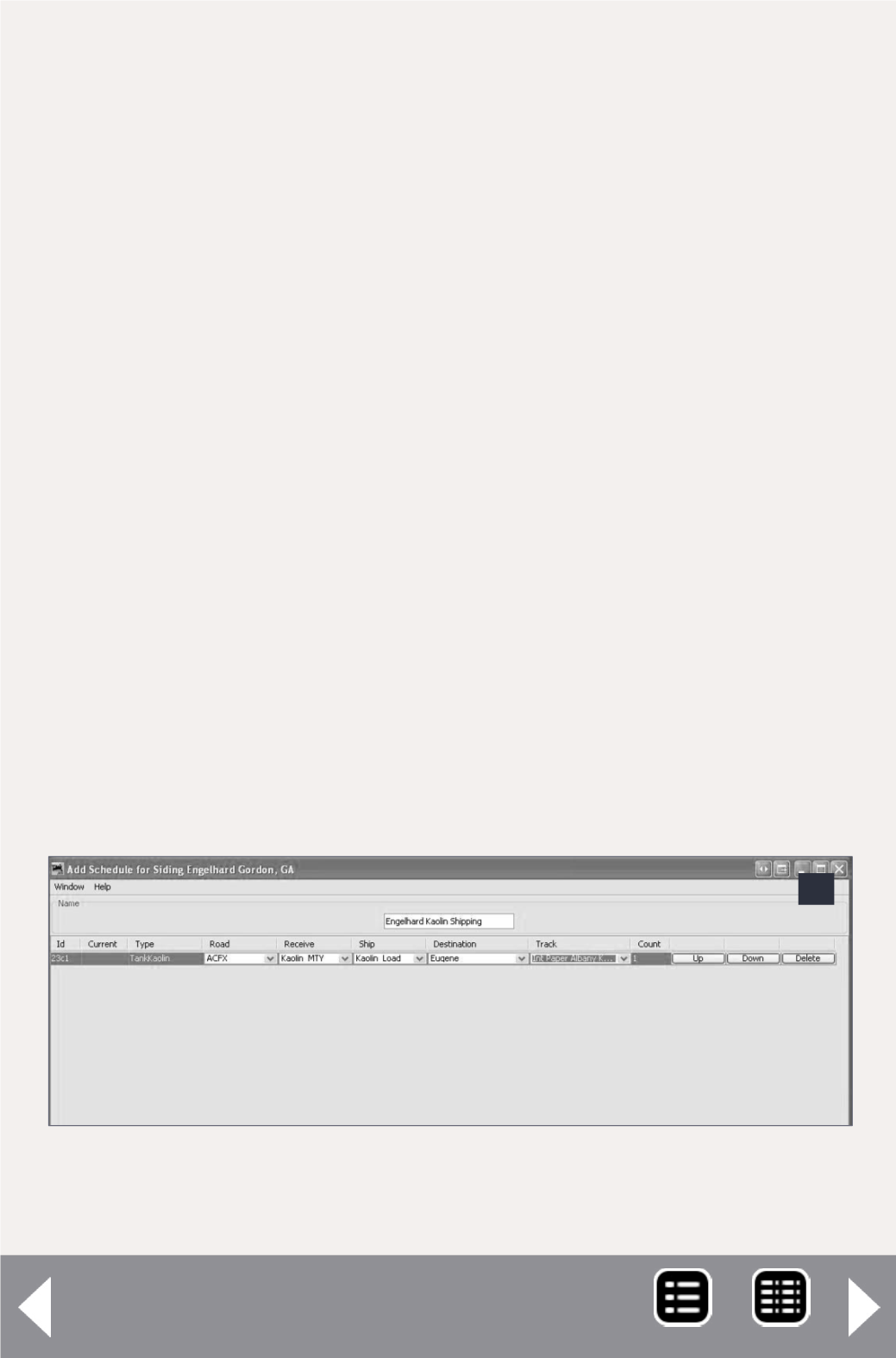
JMRI for switch lists - 10
Enter the siding name, length, and any desired comments.
Then click the Add Siding Track button. This is a virtual siding,
so make the length long enough to hold the maximum number
of cars that will ever be in it, plus a little bit extra.
Begin by clearing all rolling stock from the Serviced By This
Siding list except for Tank Kaolin, and only allow ACFX report-
ing marks to be accepted by this track. Leave the Schedule sec-
tion alone until Eugene is complete. Click the Save Siding Track
button, close this window, and close the Edit Location window.
Now, repeat the process to add a siding track at Eugene for
International Paper/Albany/Kaolin. On to the next step.
Set up the schedule
Now we are ready to add the shipping schedule to guide the
car movements. Go back to Operations -> Cars and edit the
ACFX tank car. I edit the Load by clicking on the Edit button
in the Load section. Here I can enter Kaolin_Load and Kaolin_
MTY. Make sure to save the car data before closing the Edit
Car window.
Once I have set up the loads, I return to the Engelhard siding
in West Colton. Opening up the Edit Siding Track window for
this siding, I click on the Edit button in the Schedule section.
9: This is how the screen looks after the data has been
entered for the car.
9
MRH-Oct 2013