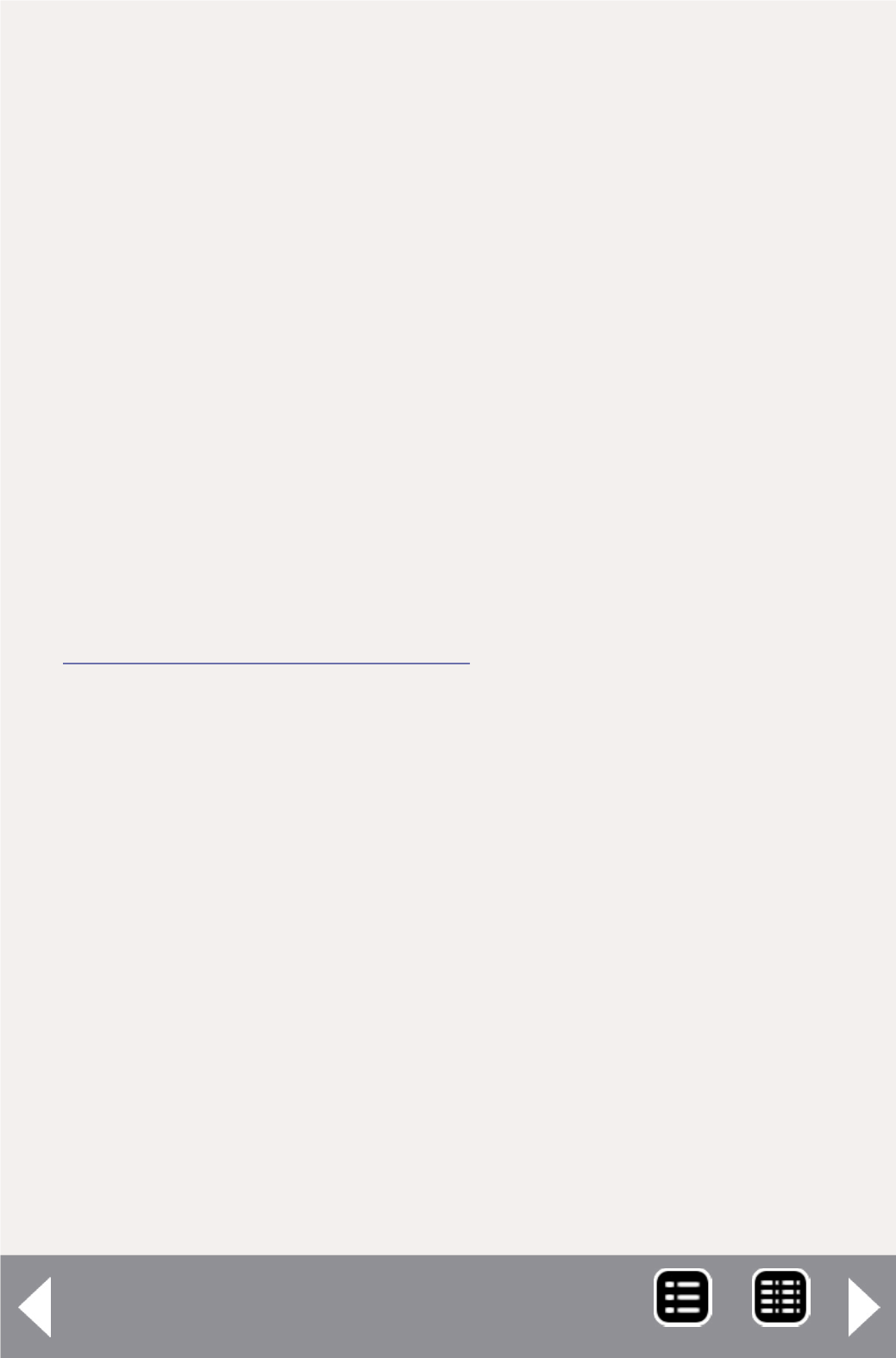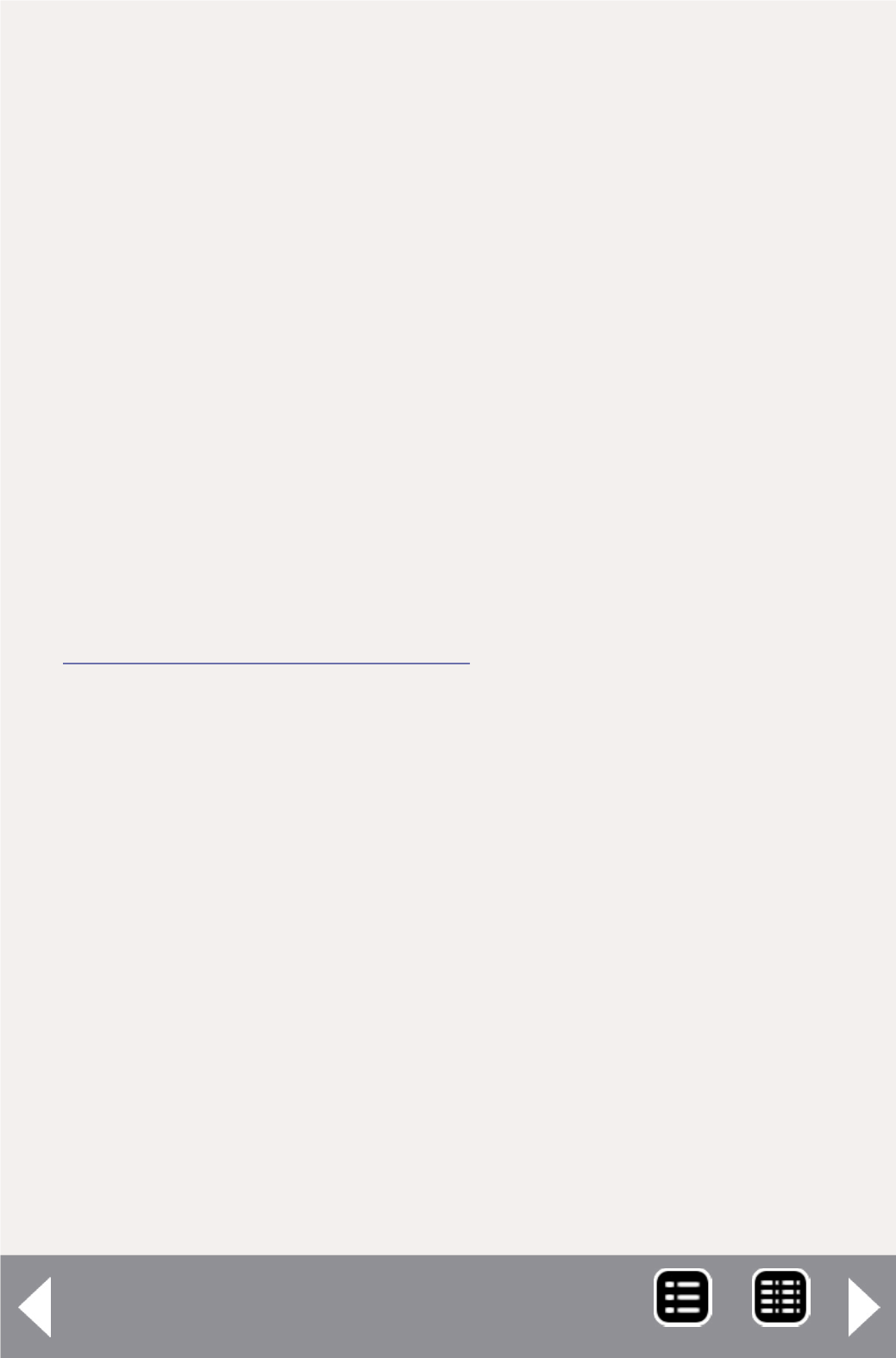
manifests. Much has been written about using JMRI to program
DCC decoders but to my knowledge little has been written on
how to set up the operations suite of JMRI.
The program has an excellent help file and tutorial. There
are some tricks you can use to get the most out of the JMRI
operations suite. Let’s explore these tricks. We hope you will
come away with a better understanding of how this program
works. If you tried operations with JMRI and didn’t care for
it, I suggest you download the latest version and try it again.
Substantial changes have been made to release 2.10. This is
the version I will talk about.
Getting started with JMRI operations
Once we have a good overview of the trains and traffic, we
want to run on our railroad. It’s time to open up JMRI and start
setting up the program. If you haven’t already done so, down-
load the JMRI program. The program is available for free at
.
The program is Java-based and will run on any operating sys-
tems that accepts Java, including Windows, MacOS and Linux.
Download version 2.10, which has many improvements to the
operations section. When you install the program, you will
notice there are two ways to start it. DecoderPro is for pro-
gramming DCC decoders. PanelPro is mainly used for opera-
tions. Even if you do not use DCC, you can use the operations
section of JMRI to generate switch lists and train manifests.
Install PanelPro
Launch the PanelPro part of the program. If this is your first
time installing it, or if you have no connection between your
computer and your layout, you will need to set up a simulated
connection. Use the Digitrax LocoNet Simulator. I have an old
desktop computer that I use for decoder programming and lay-
out control.
JMRI for switch lists - 2
MRH-Oct 2013