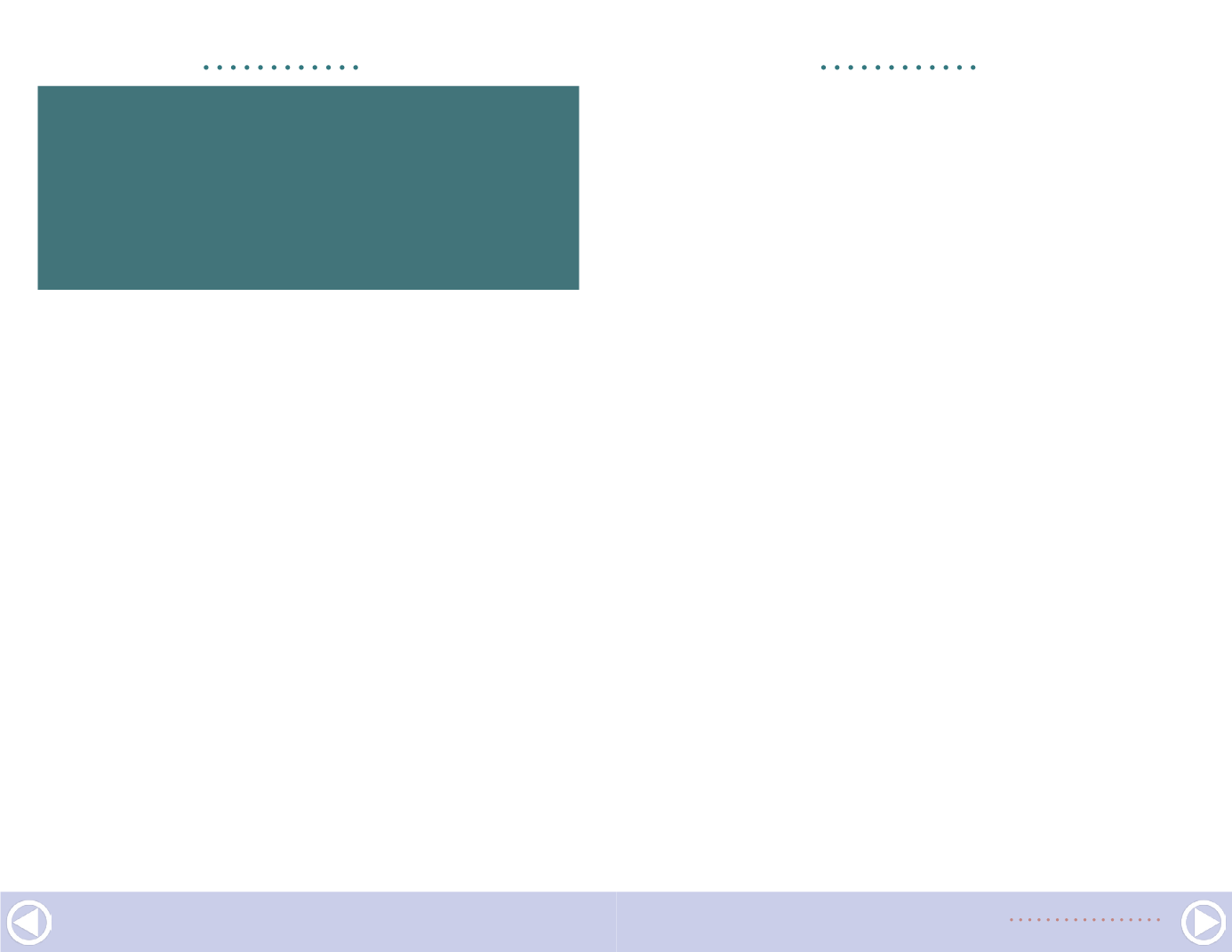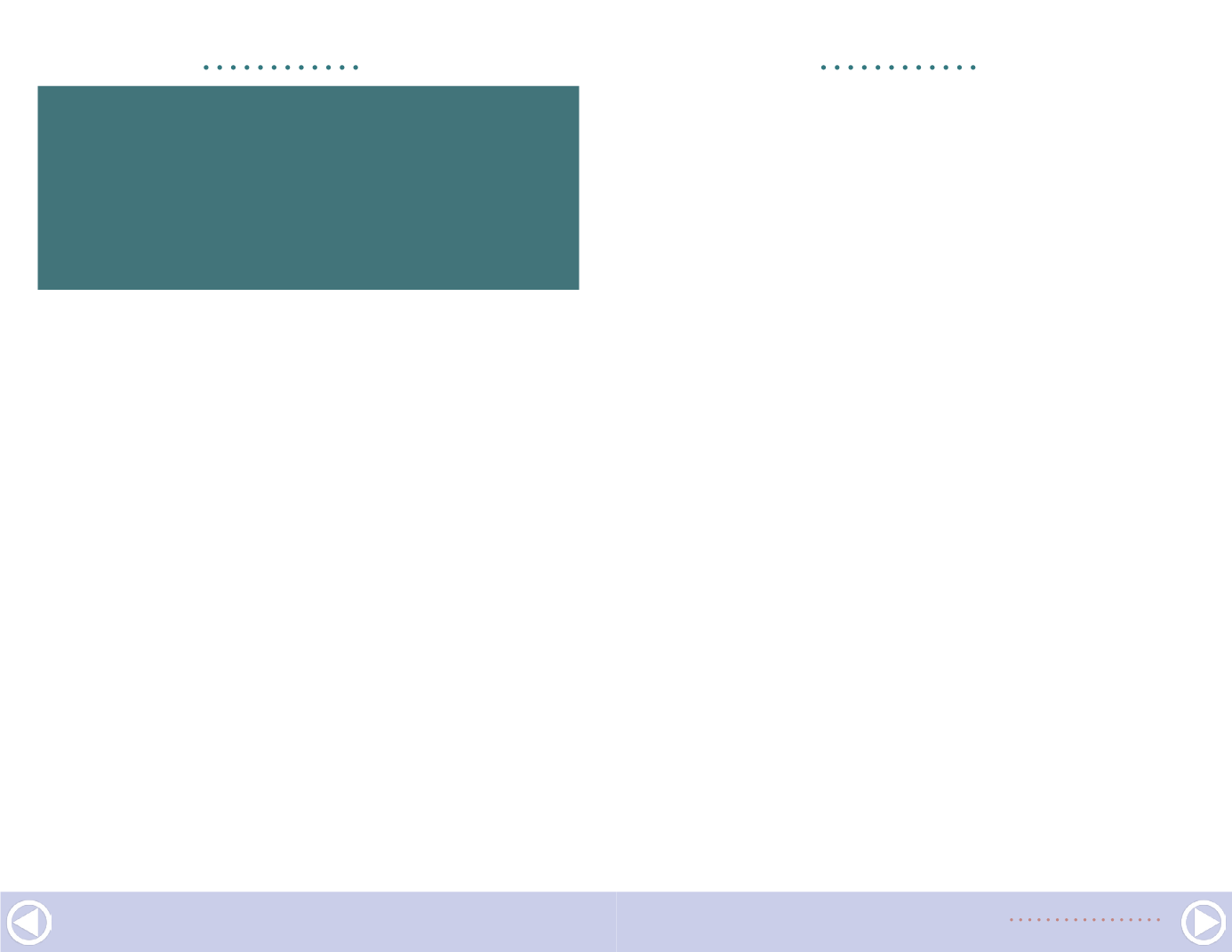
along with the photographer (Author) and subject (based on
my file system). If I know only the month and year the photo
was taken, I’ll enter the date as mm/01/yyyy. If I know only the
year, the date gets entered as 01/01/yyyy. This approach has its
limitations, but works reasonably well.
The advantage of adding the metadata for a photo is that it
stays with that image forever and is automatically available
by simply clicking on a file name. That makes the informa-
tion available in the future even for someone who doesn’t have
access to my Excel spreadsheet with the same information.
Filing system
As I scanned my photographic prints, I edited the metadata
for each scan and then renamed the scan as the same photo
number used my original filing system. Thus, a photo which was
identified as 24015, once scanned, became 24105.jpg.
I also filed the scans under the same computer folder structure
used in my original binder system. Thus, photos of Merced are
filed in a folder named 10 Merced. Including the numeric tag as
the first part of the folder name keeps the folders in the same
order as my physical binders and dividers.
GETTING REAL |
10
“Computer technology has evolved to
the point that now allows for photo
archiving and actual enhancement of
historical photos.”
GETTING REAL |
11
Multiple subjects
Many photos have a single subject. A photo of an engine with-
out anything in the background would obviously be filed with
either other photos of the same engine or with engines in the
same class. But what about a photo with a main subject but
another, sometimes more interesting, subject in the back-
ground? In the “old days” before I began scanning my collec-
tion, I tried different ways to keep track of photos with multiple
subjects. I initially added fields in my database for secondary
subjects with the idea that I could search the database on these
additional fields. That worked but was cumbersome.
But the real solution became available once I began scanning
my photo collection. Now it was easy to have the same photo
in the primary folder but also saved in other folders. I no longer
needed to remember that a photo of a locomotive at Merced
included a portion of one of the YV’s elusive ballast cars.
Instead, that scrapped engine photo is also in the same folder
as other photos of the ballast cars.
Contact sheets
As I completed scanning all of the photos for each subject, I
used a nifty tool in Photoshop and Photoshop Elements to cre-
ate contact sheets for each folder.
While I use Photoshop for all my photo manipulation needs,
Photoshop Elements is an inexpensive version of the program,
and will do everything you need to do. The following descrip-
tion is based on using Photoshop Elements 6. Menu items
might be slightly different in newer versions of the program.
In Photoshop Elements, click on File and then Automate/
Contact Sheet. A dialog box lets you choose the layout of the